When you import contacts into Keap (formerly known as Infusionsoft), it automatically creates unique contact records for every person on the list you added. 9 times out of 10, this is exactly what you’d want, but occasionally, you need to import contacts who are already in Keap.
How do I perform an Keap import without creating duplicates?
One option is to just import them as normal, then run a duplicate check, then review the duplicates, and merge. You can review and merge contacts individually, or, Keap actually has two built in options for merging contacts en masse.
Here are the steps for identifying and merging duplicates.
This isn’t a whole lot of work, but it does require a few extra steps; oh, and it breaks down if you have some contacts that you don’t want to merge.
So, that’s the problem right? Well, the good news is that there is an easier way, and it just involves a little excel magic known as the VLOOKUP.
If you’re good with excel, then this may be really basic for you, but I’m lousy with excel, so this is basically witchcraft for me. Rather than explain all the steps, I thought I’d record a quick video to show you each and every step:
This solution has saved my bacon more than a few times, and my hope is that it makes your life easier.
Basically, if you ever need to import contacts that you believe are already in Keap, this this tactic will allow you to do that without creating duplicates, and instead, will add the new information directly to the existing contact records, thereby keeping everything neat and tidy.
And if you want a take-away resource, download the step-by-step instructions below:
[rad_rapidology_inline optin_id=”optin_12″]
If you are looking to level up your Keap usage – check out the training courses inside Keap Academy.
Or, for free tips and training – subscribe to the Monkeypod YouTube channel.

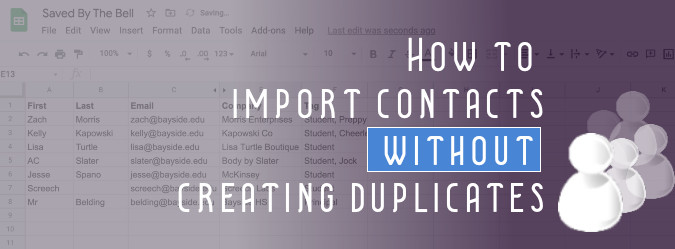




Vlookup is great for existing records but any thoughts about when you are adding 100 new contacts each week and updating another 700 existing records?
Yeah, unfortunately you’d have to split that spreadsheet into two and import them separately. But the good news is that running the VLOOKUP will help identify the contacts and how to split them!
Most helpful, Greg! Question: will this process work smoothly if your Excel list contains both existing and new contacts?
Good question. If your spreadsheet contains existing AND new contacts, then the VLOOKUP formula will return the ID number for the existing contacts, and for new contacts it’d return #N/A, so once you’ve done that, you could sort that column, and split it into two separate imports. One for the modify update of existing contacts, and then one for new folks. Thanks Mary!
Gee, you’re more of an Excel ninja than you claim to be! Thnx!
Just a heads up Greg, Zapier will half this effort.
-add contacts to g-doc – as you have
-connect Zapier to Gdoc and Isoft and simply select “add/update existing record”
This removes the step of downloading isoft id’s etc as Zapier will take of this automatically.
Hope that helps.
🙂
Yes! Well, sort of!
Wouldn’t setting up the zap and field mapping take just as long as downloading and reimporting? Don’t get me wrong, I love Zapier more each day, but the Zapier google docs integration has some limitations. My understanding is that it performs best when lines are added one at a time, not en masse. But either way, my goal was to document a solution that doesn’t required any extra paid tools!
Thanks for reading James! I just replied to your chat from earlier.
True true and true.
Forgot the Isoft Zap is paid. 🙁 G-docs is free-bee.
G-docs is geared to new lines, 50 max in fact, but u can ask Zapier to up that to 500.
Sure, mapping fields does take time, but we are talking a few minutes to marry 10 odd field names together.
And the win is once its set up, it’s always there, copy/paste/run-zap/done.
..but yes, not free-bee solution.
Great post, thanks!