Keap campaigns are built using goals and sequences – goals are the triggers, and sequences are what happens as a result.
Inside your sequence there are three timer types available to control the timing and pace of the steps; Delay, Date, and Field
If you want everything in your sequence to happen all at once, you might not need a timer.
But odds are at different times you want to use each of these.
Let’s take a look at each of them.
What are Delay Timers?
Delay timers are the most common timer – they simply delay the contact for a set amount of time before allowing them to progress forward.
“Wait 3 days before sending this email”
What are Date Timers?
Date timers are the easiest to understand – they are used to schedule a specific step for a date on the calendar – or, a range of dates.
“Send this email on July 1st”
What are Field Timers?
Field timers are used to schedule sequence steps before or after a date unique to the contact record – like, their birthday, or their membership renewal date.
“Send this email 3 days before their next mentoring appointment.”
An important note for field timers is that it will use the value in the contact field at the moment they enter the sequence – so if the date isn’t set at that point, it won’t be able to schedule the timers.
And similarly, if the date changes after someone has already entered the sequence, it won’t reschedule unless they’re removed and re-added (or the campaign is republished).
All three of the Keap timer types have their individual merit, and plenty of scenarios where they are useful.
This video covers how to use each of them and when they might serve you best:
Another common misconception is that you can only use one timer type per sequence – which isn’t actually true.
The reality is that you can’t connect two timers of different types – but you can use more than one timer type in the same sequence.
The key is using separate ‘start’ triggers for the different lanes.
The more you understand the timers, you’ll find them increasibly flexible and powerful.
Here are a few creative examples of how the timers can be used in unconventional ways:
Keap Timers Puzzle 1
Keap Timers Puzzle 2
Keap Timers Puzzle 3
Thanks for reading – as a reminder, this video is from chapter two in the CB Trilogy course. Thanks to a partnership with Keap, the full course is available here.

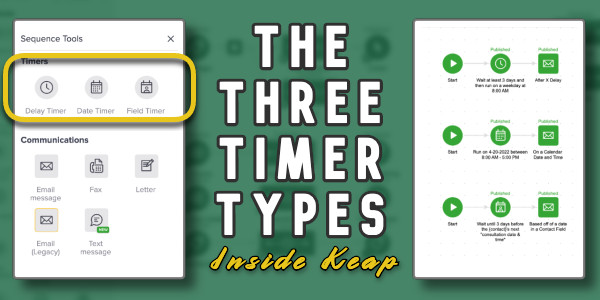
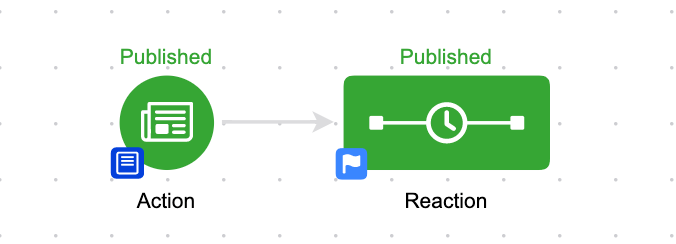
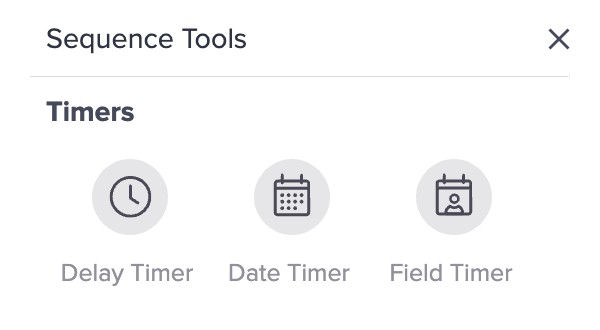
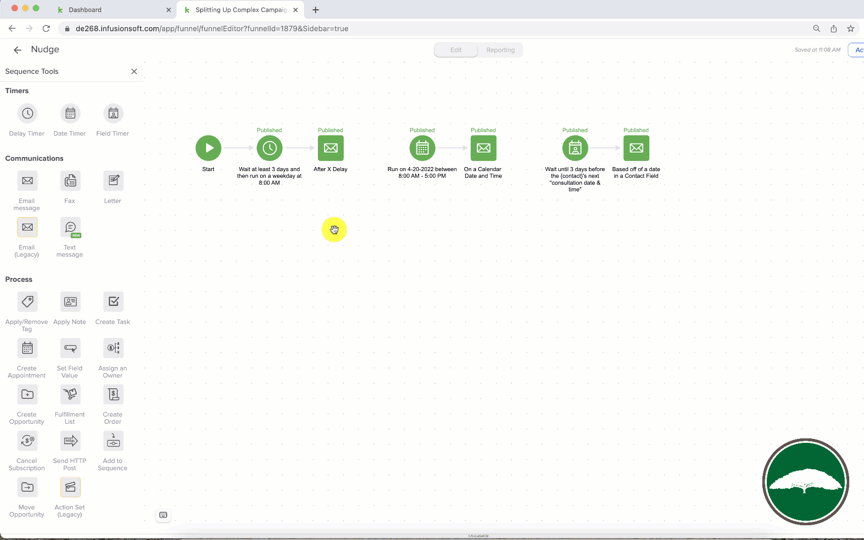

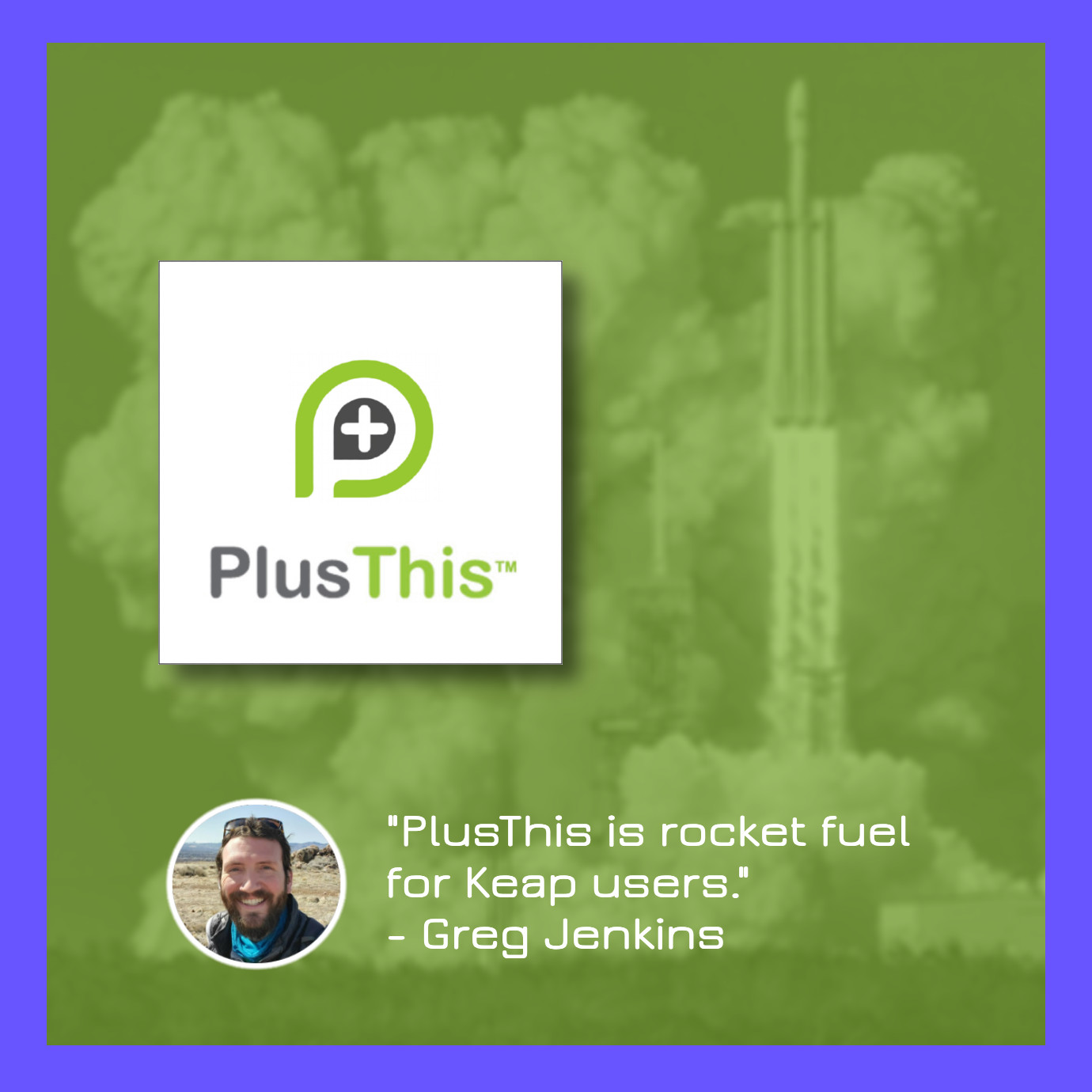


Thank you for the examples. You always do a great job finding specific examples that illustrate the functions.
I have a question regarding Timer Puzzle 3. The way you handle the Hard Bounce email is great, but is there a way to identify if the emails get routed into a Spam or Junk folder? We have a similar flow, that we learned from your training, that sends reminders each day for three days and then creates a task for follow-up if the contact isn’t removed from the sequence by their action. We have found that most often, the reason they haven’t take the next step is the message has been routed to spam or junk. Is there a way to discover that sooner?
Hey Jim – thanks for the question. So, unfortunately I don’t think we have that level of insight. There’s ‘deliverability’ and then there’s ‘inbox placement’ – and we get information about whether or not the email was delivered, but I don’t think the email service tells us where in the inbox it landed (junk, spam, promotions, primary, etc). That said, you might sign up for Deliverability Dashboard – their free tool offers some reporting and might give you some new information to work with. Thanks for reading!