A while back I wrote a post about how most people think about email permission the wrong way, and they see it as a barrier, instead of as a tool that they can leverage. I made the recommendation that you could start gathering interest as your audience expresses it by clicking links, or opting in for certain things. Well, today I want to take it one step further, and make our lives even easier.
Let’s Build an Infusionsoft Email Preferences Center.
You can design a pretty accurate customer profile based on what you infer about your customers from their behavior; but, you’ll get a much better picture if you just let the customer tell you what they want. Right now, if a customer receives an email from you that they don’t love, and they decide they want less of that particular type of email, their options are to reply to the email, and tell you. Or, they can unsubscribe. And honestly, most people will simply unsubscribe (Wouldn’t you?).
People unsubscribe for lots of reasons. 54% because the emails came too frequently.
And unsubscribing in Infusionsoft means that they are considered opted-out across the board. So they won’t receive any more emails like that one, but it also means they won’t receive any other automated emails from your system at all. It’s an all or nothing kind of thing.
So, you can see how this might present some problems. What if your prospect decided they don’t want your newsletters any longer, but they do want your promotions. Or, they don’t want your products, but they do want to know about your services. There are countless scenarios where someone might want some communication, but not all, and there’s no native way to let your subscribers manage their preferences.
But wait, I said “no native way”.
Fortunately, the solution is pretty easy. You simply build a webform, or landing page, and create your own email preferences center, and allow your customers to manage what type of communication they receive.
Then you add the link to the footer of your emails so that they see the option of opting out, and the option of adjusting their preferences.
I built one for my own business, and I decided to record the process so that if you’d like, you can follow along.
Also, I need to give a shout out to Paul Sokol, he did a training on this a few years back which was the inspiration behind implementing this for my own business.
Enjoy! And if you have questions about anything in this process please let me know in the comments below! Oh, and please note that the landing page builder has changed since this video was initially recorded, but the process and concept will still be nearly identical with the new tool.

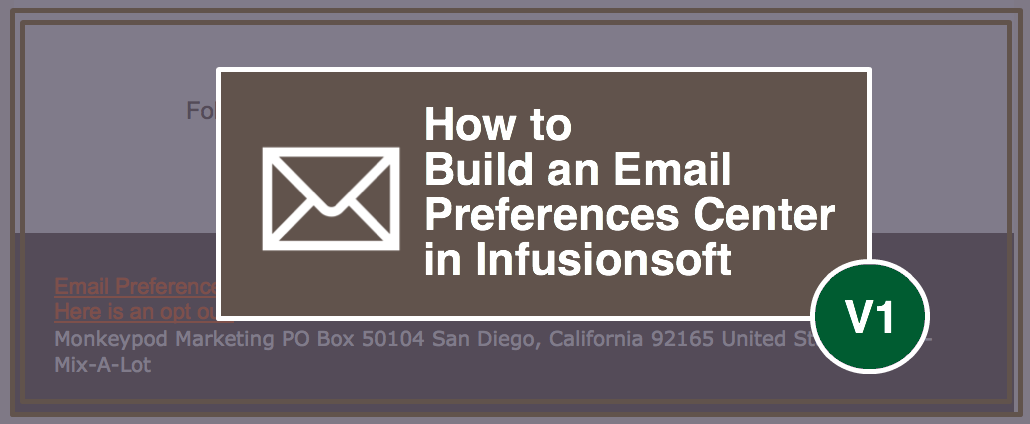
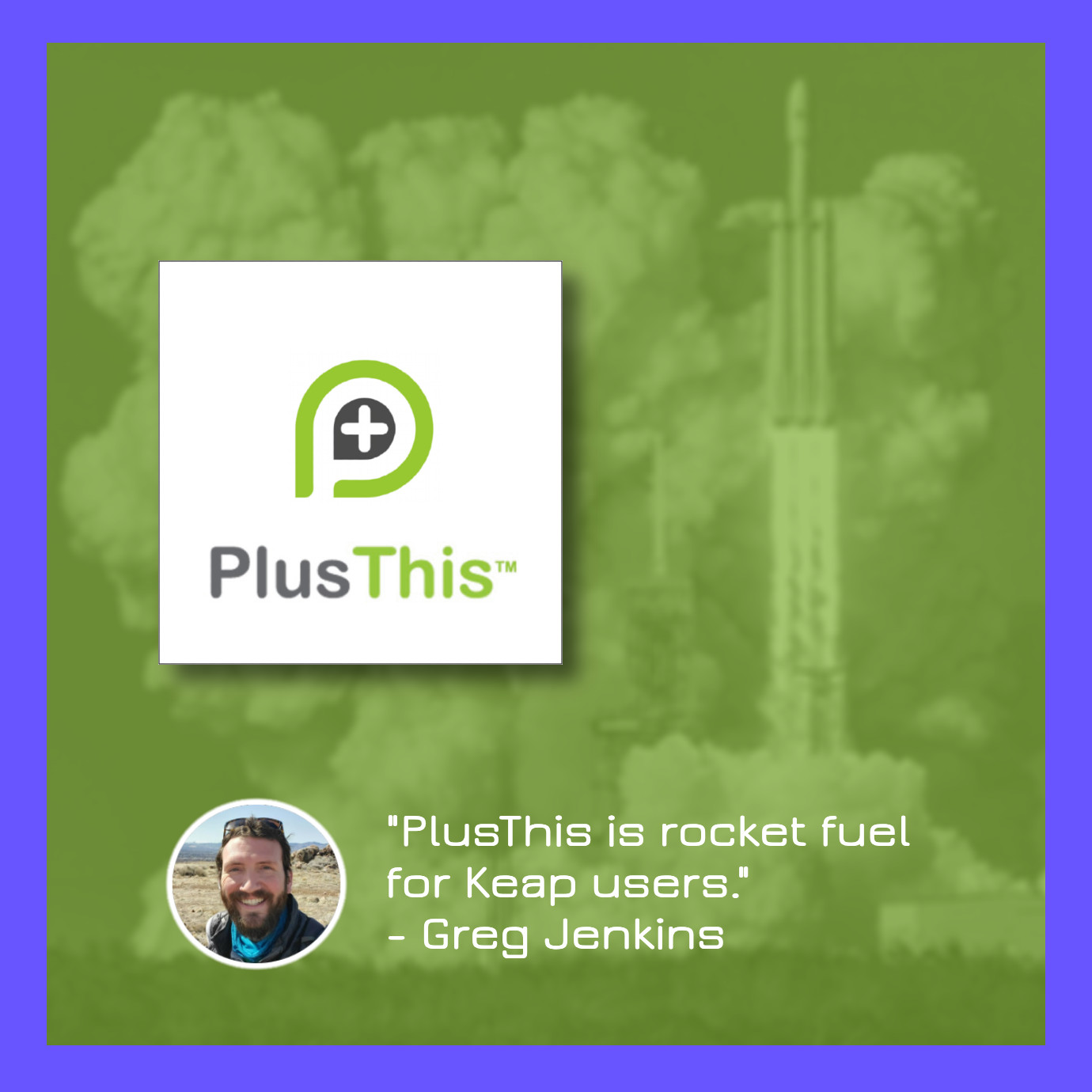


Great post…thank you!
So then to make sure folks are getting the appropriate emails, you just include the appropriate tag in the contact search for each email list, correct?
That’s right. This handles the segmentation part of the process, and then you just need to use those tags as you are running searches, or in decision diamonds in your campaigns. Thanks for reading Eric!
Thanks for this Greg, very useful.
Newbie question, I notice your email footer has a coloured background. How has this been achieved?
Thanks!
No worries Nick. When you are building an email, you have the ability to select “Layout/Style” and under the style options you can control the different color settings for the various parts of the email. Let me know if you have any issues! http://screencast.com/t/VILznkIh9Fp
Done! And it looks great! Thanks for the help and for your content, it’s a game changer!
Boom! Happy to hear it. Cheers.
Great tutorial, Greg. Thanks so much for your expertise.
Always happy to share. Hope it’s useful for you!
ok, so I’m going to ‘somewhat’ dis-agree with the comment about not being able to merge tags into emails…you ‘can’ per se and it works like a charm…and has the benefit of being more accurate than open/click reporting… an action link included with a ‘hidden’ image tag that is sized width=0 height=0 will automatically raise a tag only when an email is actually opened. It, of course, has it’s limits but tags can be used to measure emails.
Hey John, thanks for the comment. Honestly, I’m not sure where I made that comment. I even rewatched my own video to try and find it. Can you steer me toward it any maybe I can explain?
Anyway, yes, applying tags this way is one of the more popular “hacks” circulating in the community. And yes, as you pointed out, it has some drawbacks.
I’d love to hear you feel it’s more accurate than link/click reporting. In my experience it has almost exactly the same margin of error as open reporting (because to my knowledge most email clients track opens by loading images, which is required for the tag to fire anyway).
Talk soon!