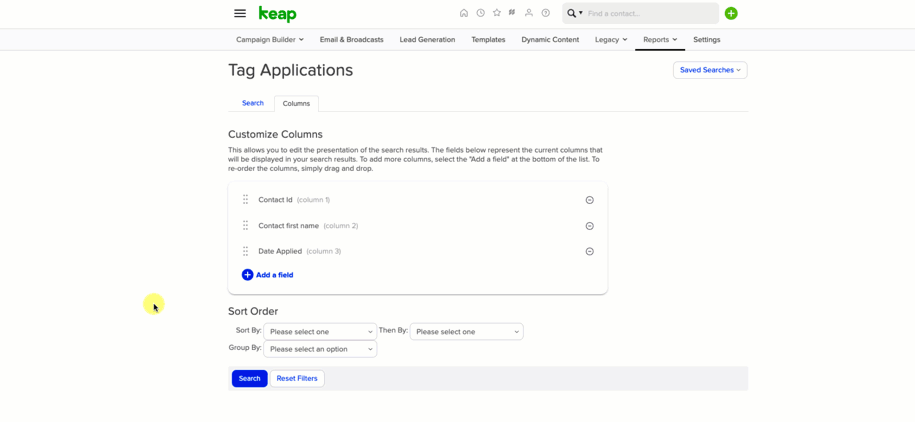Sometimes the native Keap reports give you exactly what you’re after.
And when that happens, life is great.
But use Keap long enough and you’re bound to run into a constraint, or limitation you didn’t expect.
Sometimes there seems to be some aspect of the report that is unnecessarily rigid.
A common situation is when you have the criteria you need on one report, but the fields you want to add to the results aren’t available.
This happens because different reports query different types of records. So, you might be querying tag data, but trying to pull in contact fields.
Or searching against email data, and trying to draw in order information, etc.
What do I do about it?
One solution is to export the info you can from the report with the criteria you want, and then use Google Sheets (or excel) to finesse the rest of what you’re after.
A similar scenario came up recently in the Monkeypod Community and Jade and Moshe put their heads together to come up with a solution.
Check it out:
I’ll be the first to admit that spreadsheets make my eyes glaze over a bit – but if you can develop a baseline level of comfort with them, you can really unlock some massive power.
Here are the specific formulas Jade described in the video above: