Whoa, that is easily one of the most technical and nerdy titles I’ve ever given one of my own blog posts. But, lemme explain before anyone goes anywhere. When you want to attach a file to an email in Infusionsoft, historically you’ve been able to use the File Snippet. It’s part of the standard drag-and-drop builder that Infusionsoft has had for years. However, this snippet has never given you the ability to format the attachment. It doesn’t let you adapt the link text, or the color, or the font, or anything about it. 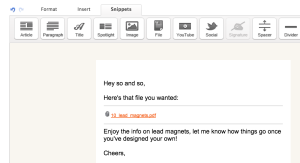 Personally, that’s never been a deal-breaker for me. The file snippet may not be super pretty, but it always did the job. In fact, I’ve even made an effort to continue using it because I try and limit the “hacks” I leverage, to make it easier in case someone wants to follow along. Well, with the recent unveiling of the new Email Builder, there are a few of those snippets that aren’t available. And the file snippet is one that has gone missing. EDIT: The “new” email builder has had a number of updates since it was released, and the new builder can now easily support linking to files and attachments. It’s left a lot of Infusionsoft users asking:
Personally, that’s never been a deal-breaker for me. The file snippet may not be super pretty, but it always did the job. In fact, I’ve even made an effort to continue using it because I try and limit the “hacks” I leverage, to make it easier in case someone wants to follow along. Well, with the recent unveiling of the new Email Builder, there are a few of those snippets that aren’t available. And the file snippet is one that has gone missing. EDIT: The “new” email builder has had a number of updates since it was released, and the new builder can now easily support linking to files and attachments. It’s left a lot of Infusionsoft users asking:
“Without a file snippet, how can I attach documents to my emails? How will I deliver my checklists and pdfs?”
Well, here’s a little trick that has been around for years, but has never been as necessary as it is today: 1. Navigate to the Files section, you’ll notice a Company Files Tab. 2. On that tab you can manage any files you’ve previously uploaded, or, you can upload new ones. 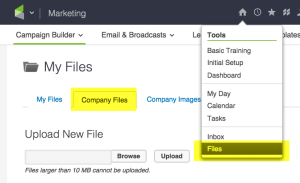 3. If you right-click on the file you want to use, you can select “Copy Link Address”.
3. If you right-click on the file you want to use, you can select “Copy Link Address”. 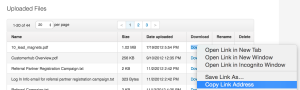 4. Then, you can use this URL as the destination for any link you add to any of your emails, and format it however you like.
4. Then, you can use this URL as the destination for any link you add to any of your emails, and format it however you like. 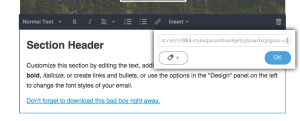 So, to reiterate. Problem: The file snippet is was clunky, difficult to format and
So, to reiterate. Problem: The file snippet is was clunky, difficult to format and is was not available in the new email builder. Solution: Upload files to the Company Files section, copy the link location, and then use that as the URL for any new links you create.

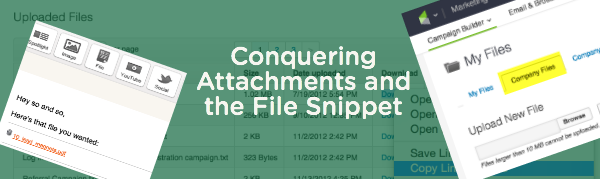




Greg,
Another Awesome Post! I definitely think that the user experience is far better when the user just needs to click a link and see the file instantly, than having to download it with the file snippet. Another good alternative for a similar experience is to put the file in Google Drive, and use the share link.
Keep sharing the Wealth Greg!
Yes! And a benefit to using the google drive method is that if the document ever requires changes, you just upload a new version and the download link remains the same! Thanks Kev. Good to chat earlier today too.
No, seriously!!!! I didn’t know that! Thank you for clueing (is that spelled right?) me in. I enjoy reading your stuff 🙂
Glad to have helped! And thanks for the feedback, I appreciate it!
Thanks so much, Greg. I tried to do this previously, but didn’t realize I could just right-click and copy the link. That should be a separate column in the table as it’s not obvious that it would work that way. Really appreciate this!
Yeah, it takes a little getting used to. Fortunately, most links online work that way. If you see a hyperlink, you should be able to right-click and copy it.