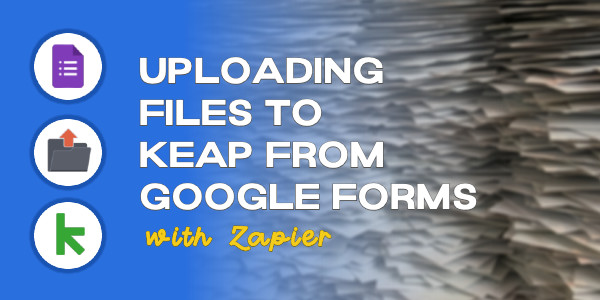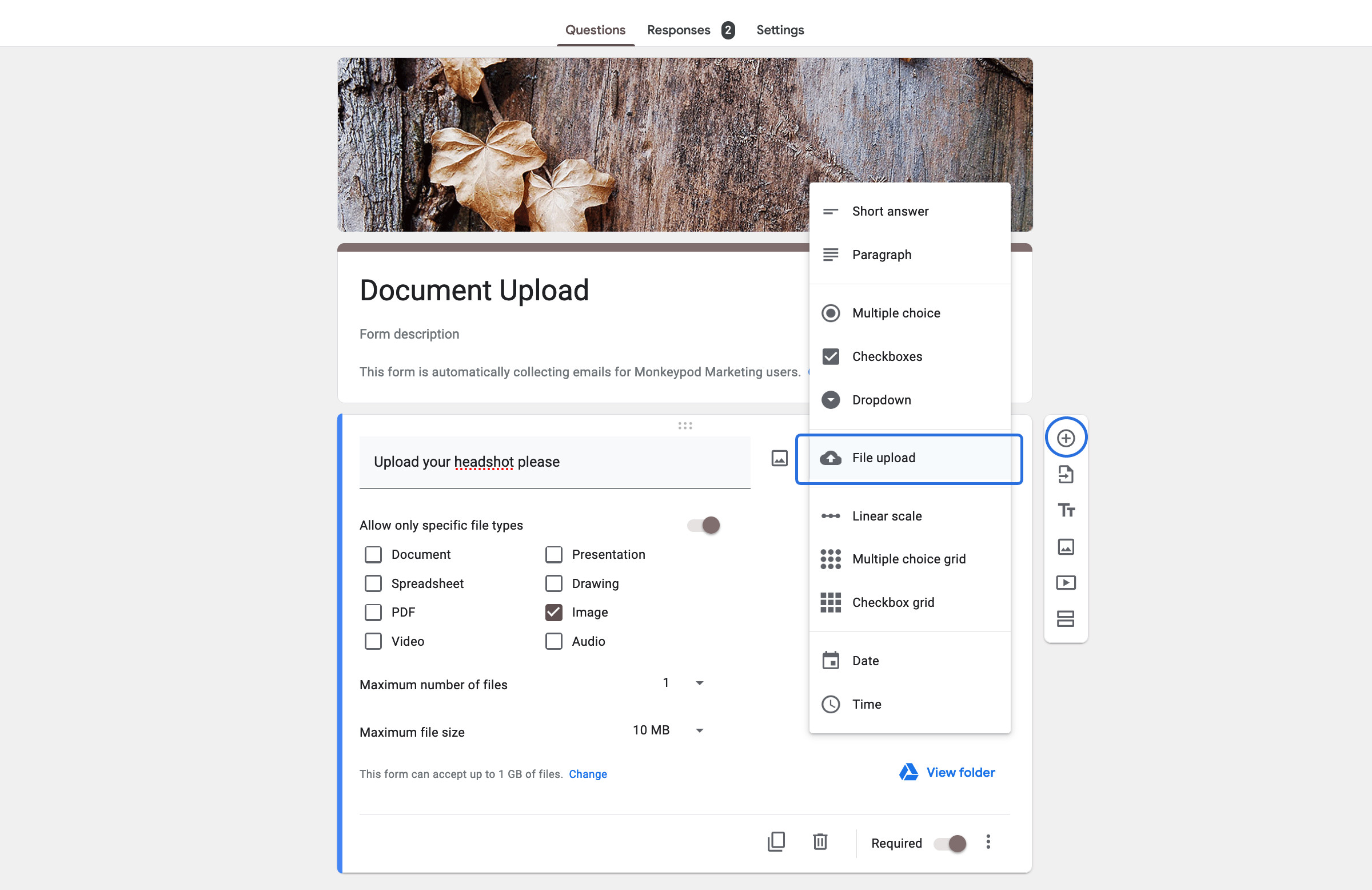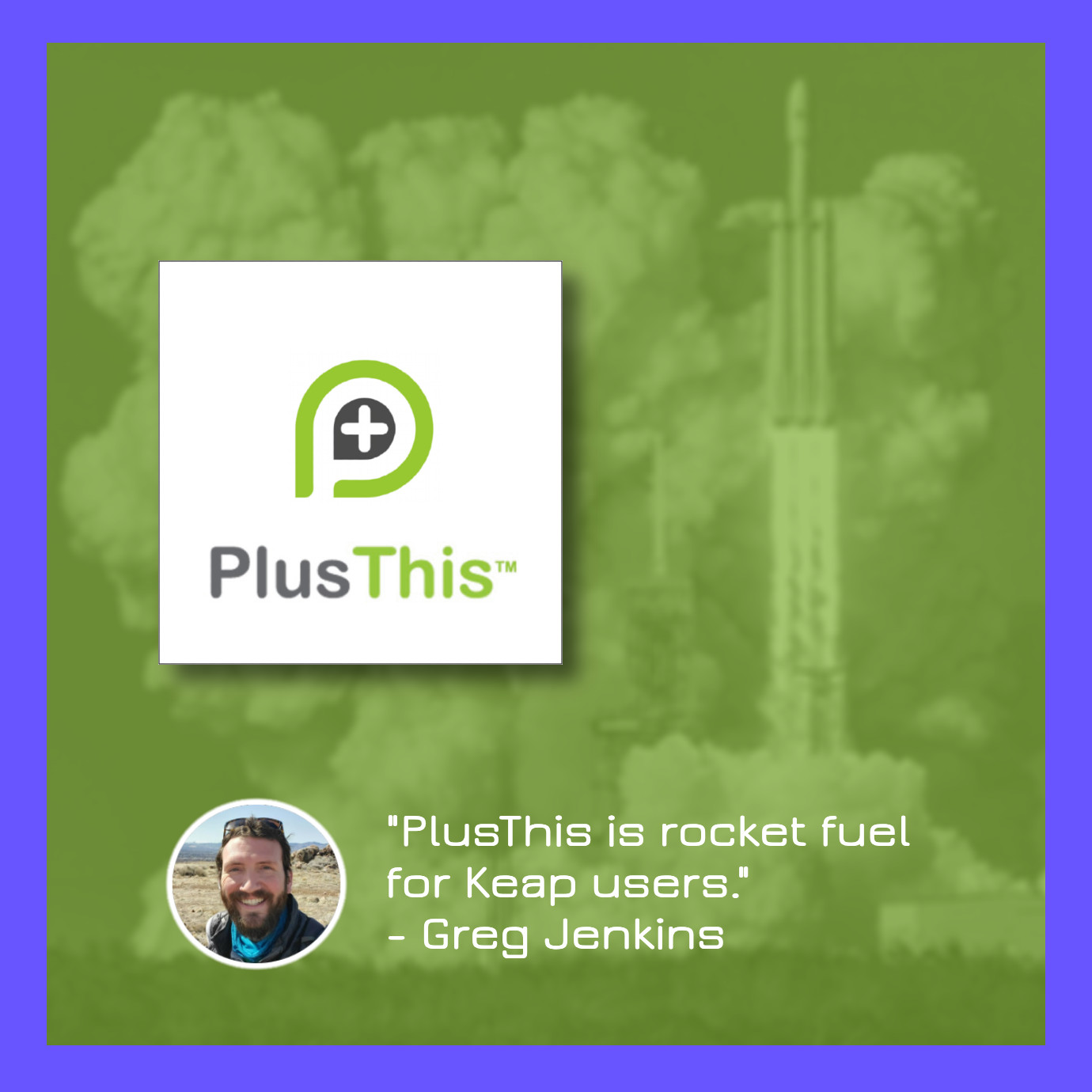Sometimes you need to collect a document from your Keap prospects or customers.
It could be a headshot that you attach to their contact record, or it could be something more formal – like a floor plan, or a brief for a specific project.
But regardless, there are use cases where you’ll want to be able to let someone easily upload a file and have it automatically attached to their contact record inside your Keap CRM.
There are a few ways to solve this challenge, but a solution I like is to use Google Forms as the form – which has an option for receiving a file upload as a question type.
When you use the Google Forms file upload option, it gives you some additional settings to let you control the types of files it can receive.
The files that are received are automatically stored in Google Drive – which is useful, but if we want them to be attached to a contact in Keap we need to add one more tool to the equation
The next step is to get the Google Drive link onto the contact record in Keap, and my preference for that is Zapier.
Here’s an overview of what this process entails:
There ya go – that’s the process for collecting files via Google Forms and using Zapier attach the file to the contact record in your Keap database.
Now, if you don’t have Zapier (or don’t want it), another method for solving the same challenge is to use PlusThis – they offer a File Upload tool that works on the thank you page of your forms, and lets prospects and customers upload files which are then attached to the corresponding contact in Keap.
You can check out their solution here.
Hope this was valuable – feel free to drop any comments or questions below.