In this blog post we’re going to show you two relatively advanced tactics for leveling up an online course.
The tools we’re going to use are Keap (formerly Infusionsoft), Plusthis, and Zapier.
In the video demo below we are using both of these tactics in a course of ours but I should point out that these tactics are not dependent on one another – so, feel free to use one, the other, or both.
1. Track the time between two events
So, the first tactic here is to measure the amount of time it takes for a contact to make their way through the virtual course.
But it’s worth pointing out that the tactic I’m about to outline could really be used to measure the amount of time between any two milestones.
To do this, you’ll want to use a PlusThis feature called “Calculate Time Between Events” (more on that feature here).
How this tactic works:
The feature is pretty straight forward – it lets you select the two milestones you’re tracking, it’ll crunch the numbers to find the amount of time between them – then you can choose the field you want to store the value in once it’s done.
In the video below, I used Tags as the two milestones, but this feature can also the date in a contact field (like an renewal date, or a meeting date, etc), or the date of a purchase (first, second, third, etc), the date the contact was created, and a few other options.
The first half of this video walks through the set-up process for using this feature:
The second half of the video covers tactic two – where we use Zapier and Google slides to automatically generate a certificate.
2. Automatically create and deliver certificates
Certificates has been the most common use case I’ve personally had for this trick, but really could be used in any number of ways (like, to merge text onto an image, etc).
How this tactic works:
You’ll want to set up a Google Slides Template for your certificate, and you’ll want to set up a custom field to store the certificate URL in once it’s been created.
You’ll trigger the Zap using an HTTP post (here’s how), and use the Zap to create a Google Slide presentation from the template you had set up – but you can personalize the template with info provided from the HTTP post (this is how we merge the contact’s name onto the certificate).
Then, once it’s done its thing, you’re given a PDF version of this certificate, which you can send back to Keap, and store into the custom field on the contact record.
From there, you just need to email the contact, and give them a link so they can download their certificate and share it with the world.
If you wanna dig deeper into automated certificate creation, here ya go.
And if you’re wondering what else PlusThis might do for ya, here are a handful of our favorite features.
Hope you found this one valuable folks! Let us know if you have any questions in the comments below.

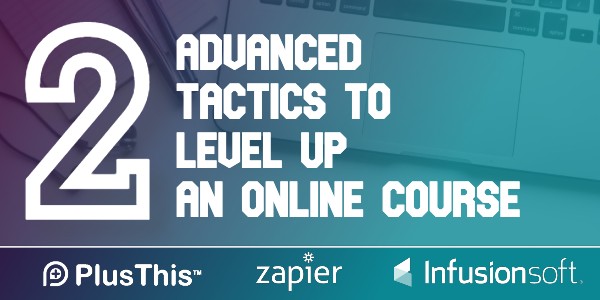
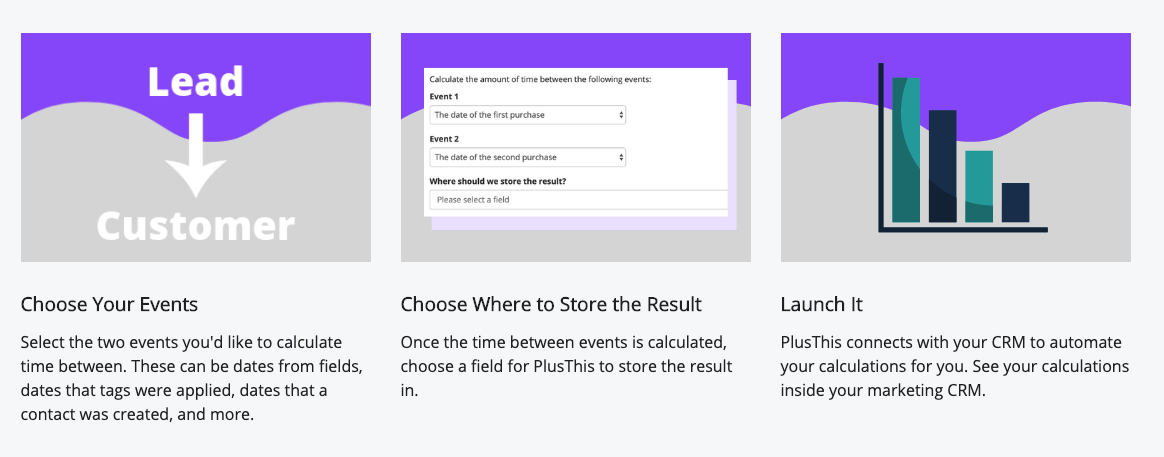
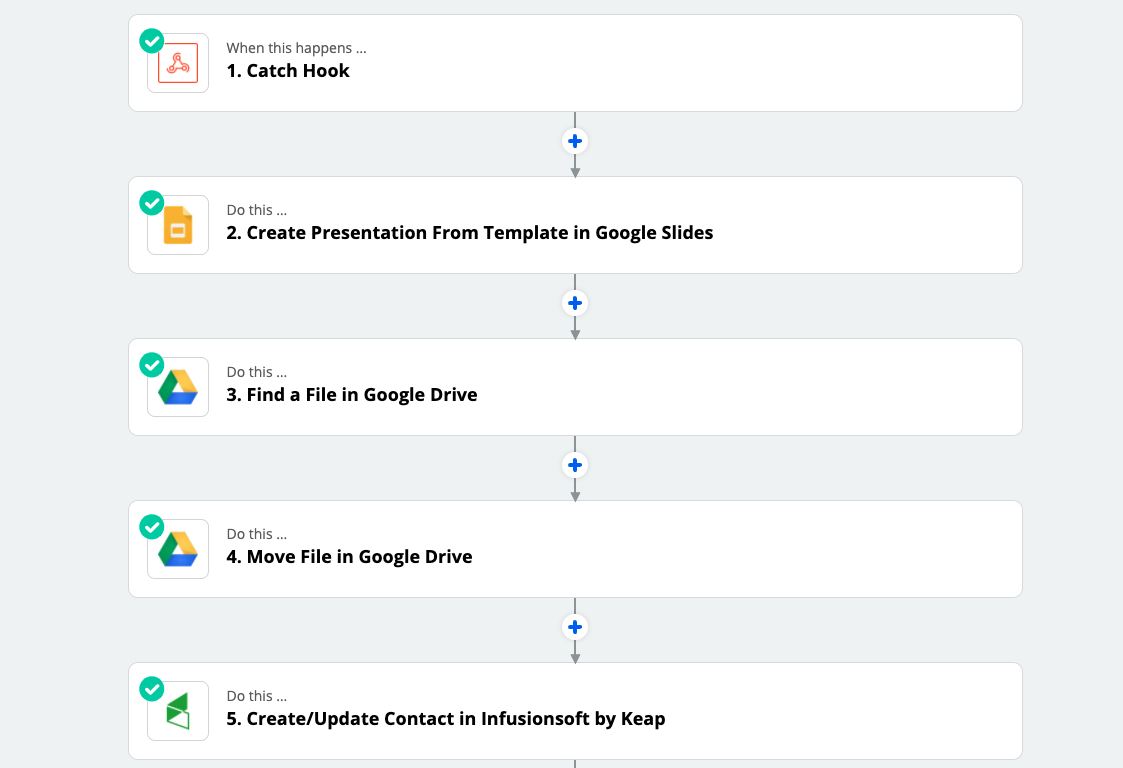
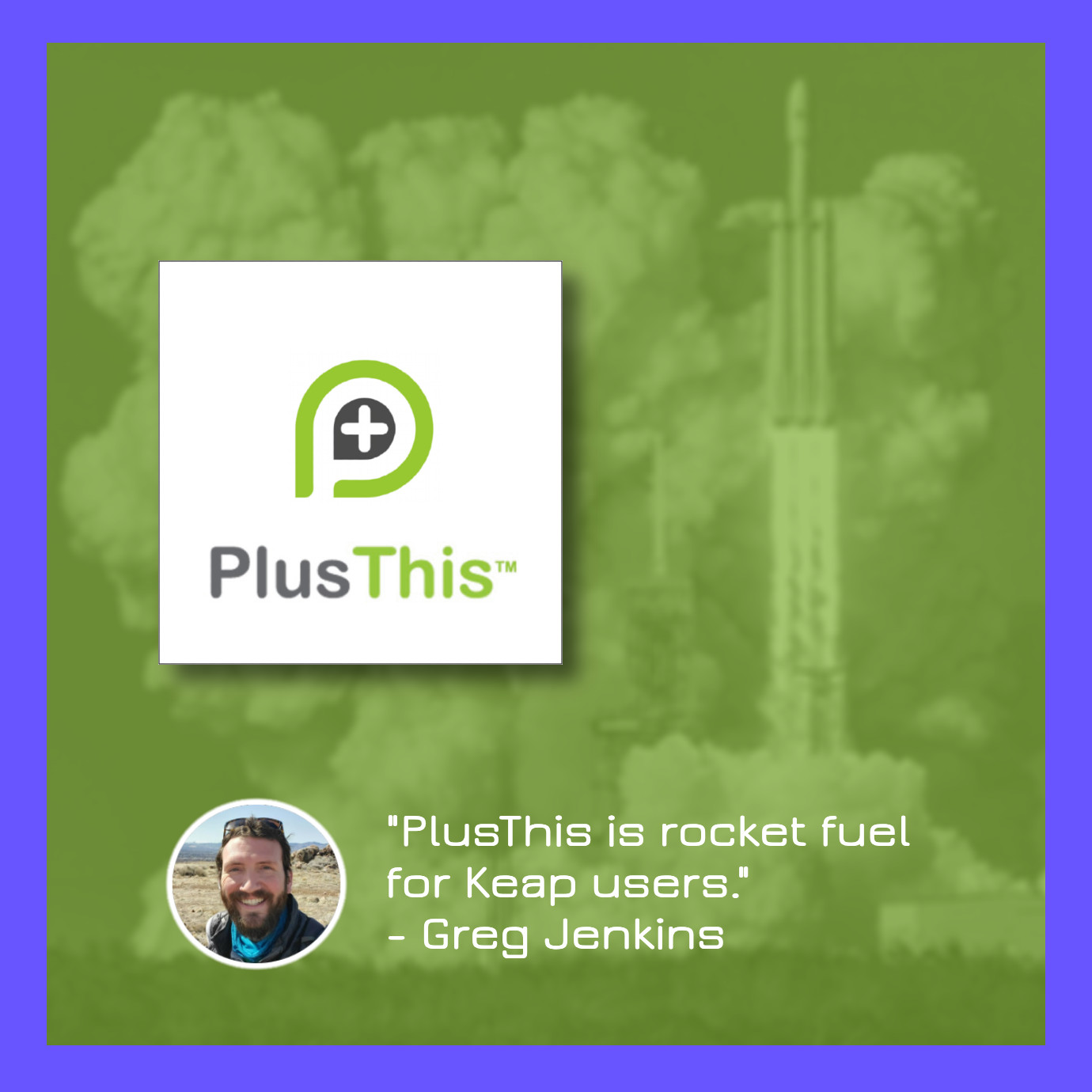


That Google Slides technique for certificates is outstanding. Thanks for sharing!
Awww, thanks Julie! I love that trick too.